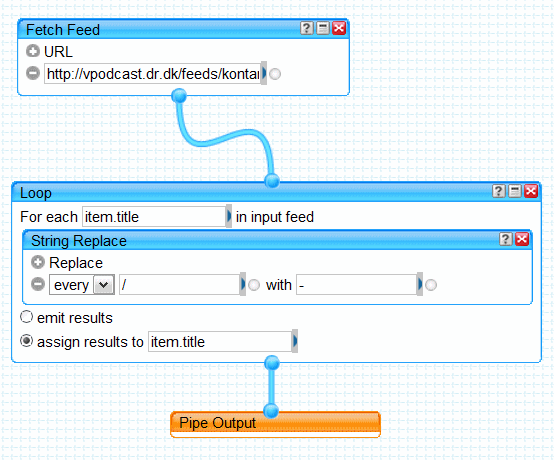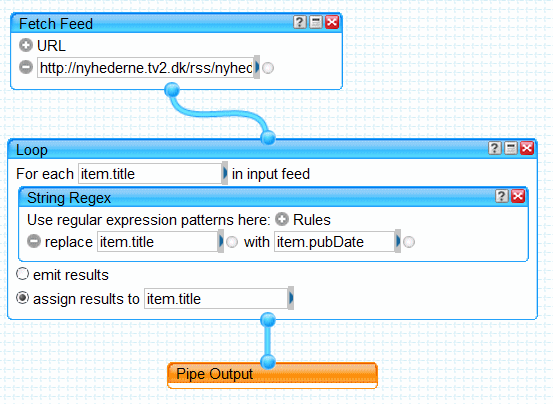Create And Modify Online Feeds With Yahoo Pipes
Introduction
With the current version of Serviio (0.6.1) it sometimes happens that you come across an online feed that Serviio cannot process, with the result that you don't get any links in your mediaplayer. In other cases you do get links, but with titles that are meaningless. RSS feeds are fairly simple XML files that can be edited with a simple text editor like Notepad. So, one solution would be to edit the RSS file and then use the edited file as a local file. The current version of Serviio will not accept a local RSS file, but it is expected that an upcoming version with playlist support will make that possible.
In the meantime it is possible to use your own edited RSS file if you upload it to the web. If you have your own website it is easy, but otherwise you can use public online storage. A list of free online storage sites can be found at http://freedrive.awardspace.com/storage.htm. You just have to make sure that the storage site will give you a direct link to each file that you upload. An easy one to use is MediaFire (http://www.mediafire.com), where you can upload a file without having to register. Once uploaded you go to the download page, rightclick on the download button and copy the link. That will be the URL you should use in Serviio.
It is also possible to create your own online playlists this way, and it is quite easy if you use a simple RSS file as a template. A very simple file can be downloaded from http://www.ullerup.com/files/aftenshow.xml. It contains 5 items with a title and a link to a media file. All you need to do is to open the file in a text editor and replace the titles and the links, adding or deleting items as required. Make sure to save the edited file with a .xml extension.
There is, however, another solution that has several advantages: Yahoo Pipes! With Yahoo Pipes you can easily create and modify online feeds, and there is no need to upload as the link is immediately online. In addition, when you use an existing feed as the source of a Yahoo Pipe you have the advantage that any updates to the feed will be immediately available via the pipe as well.
How to use Yahoo Pipes
To use Yahoo Pipes you need to be logged in to your Yahoo account. Go to http://login.yahoo.com where you can login or register if you don't have an account. After you have logged in, you go to http://pipes.yahoo.com/pipes/pipe.edit. This page provides a graphical interface where you can drag modules from the sidebar on to the active area where you create the pipe.
As a first example we will use a feed that has a simple problem, which nevertheless prevents its contents from being shown in Serviio. The feed is http://vpodcast.dr.dk/feeds/kontantrss.xml. It has slashes (/) in the titles which the current version of Serviio does not accept. The first thing you do is to drag the module “Fetch Feed” into the active area and paste the feed URL into it. We now need to go through all the item titles and remove or replace the slashes. To do that we need to use the Loop module. So, we drag that in and connect it to the feed and to the Pipe Output. Inside of the Loop module we place a String Replace module which we set up to replace every / with a -. The pipe now looks like this:
That's it. We can now save the pipe and then run it. That will give you a Yahoo page with the pipe results embedded. Click on this link to see the results: http://pipes.yahoo.com/pipes/pipe.info?_id=e01944474c482d83784478c328b89643. On that page you can click on “Edit Pipe” to see the actual modules. You won't be able to change a pipe that is not your own, but you can copy it into your own account and use it as a base to start from.
To get the RSS URL to use in Serviio you rightclick on the “Get as RSS” link and copy the link address. In this case it is http://pipes.yahoo.com/pipes/pipe.run?_id=e01944474c482d83784478c328b89643&_render=rss.
As a second example we will use a news feed where the title of all items is the same (http://nyhederne.tv2.dk/rss/nyhederne_podcast.xml.php/index.xml). The feed contains the date and time for each newscast in a tag called <pubDate>. We want to replace the title with the pubDate. To do that we use a module called “String Regex” which can be used to replace the contents of one tag with the contents of another. The resulting pipe looks like this:
and the link to it is http://pipes.yahoo.com/pipes/pipe.info?_id=0e5dbcafe9ba9b7e0ec6cc7676f91893.
These were some simple examples. Yahoo Pipes can do a lot more. If you click on each module you will get a description at the bottom of the side panel, with a link to an example and to “Learn more about this module”. You can also create your own feeds from scratch by using the “RSS Item Builder” in the “Sources” group of modules.
At the bottom of the screen you will find a Debugger. You can select “Pipe Output” to see the results of your current pipe build. If you don't see any output there is a problem with your construction. If you try to modify the tags <guid> or <pubDate> you will see the results in the Debugger as you would expect, but when you run the pipe the tags will be unchanged. If you ever need to modify those tags, it takes a special trick which you can find described in this example: http://pipes.yahoo.com/pipes/pipe.edit?_id=Iq4alPIO3RGgAbcrw5tC8g.
For more information on Yahoo Pipes check the blog at http://pipes.yqlblog.net. On the Yahoo Pipes Documentation page you'll find a link to online tutorials, but the list is currently empty. A tutorial with both text and video can be found at http://www.squidoo.com/yahoo-pipes-guide. Another tutorial with a picture gallery is found at http://www.zdnet.com/blog/saas/yahoo-pipes-tutorial-build-an-rss-mashup/280.
If you have questions or comments in this subject, you may post them in the thread “Cannot see online content” at http://forum.serviio.org/viewtopic.php?f=5&t=4603&start=10.
Change Log
20120115: Original entry by hiviking.